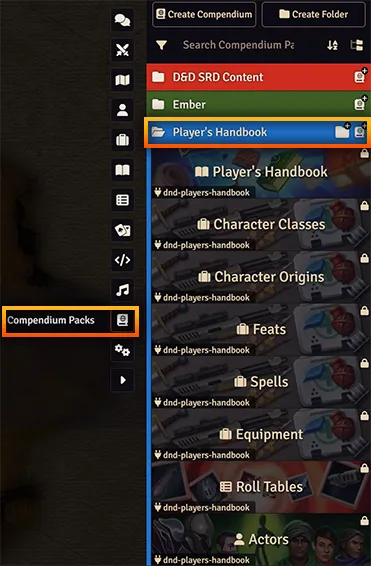Overview
Foundry Virtual Tabletop offers a variety of premium content from an ever-increasing collection of fantastic publishers and content creators that can be installed directly within Foundry VTT.
Premium content for Foundry Virtual Tabletop includes assets, adventures, game content, and other published materials that have been converted and pre-configured for optimal use.
Introducing the Official Foundry VTT Marketplace
The Foundry VTT Marketplace (launched Feb 12th, 2025) offers a streamlined and convenient new way to discover and purchase all sorts of ready-made content for your games. You can check it out here: https://www.foundryvtt.store/.
For more information, please see the Foundry VTT Marketplace FAQ page.
Visit the Official Foundry VTT Marketplace!
Premium Content and the Foundry VTT Marketplace
Foundry's pre-existing premium content system that it has used since it first launched still exists for products that are not part of the new Foundry VTT Marketplace. The process still works the same way it always did, and every premium content product still has its own listing in the Premium Content category, whether or not it is part of the official Foundry VTT Marketplace.
- If the product is available in the Foundry VTT Marketplace
-
If you use the Foundry VTT Marketplace to complete your purchase, no further activation or code is necessary.
After completing checkout, you can simply download your item directly within Foundry's Setup screen immediately.
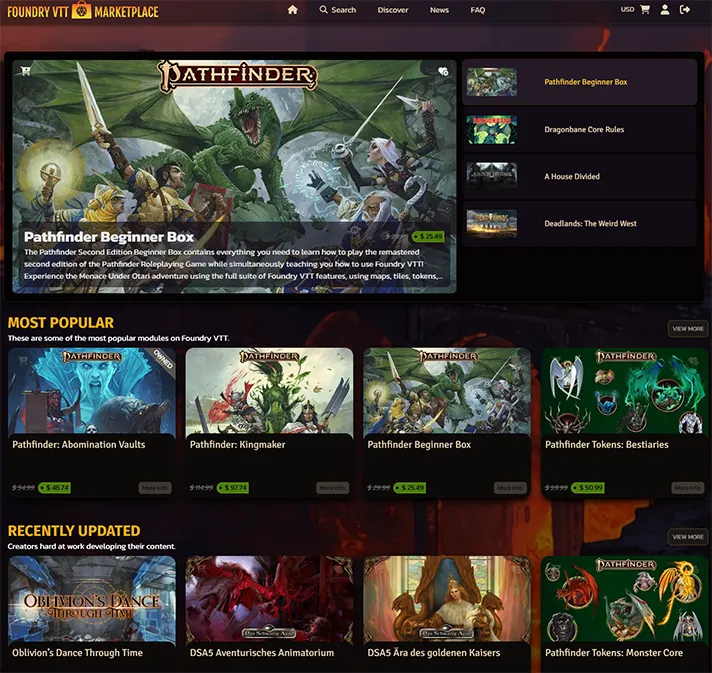
- If the product is not available in the Foundry VTT Marketplace
-
Products not participating in the Marketplace are "external premium content" and have a Purchase Here! link that take you to the creator's external website to complete your purchase.
You will then be provided a content activation key that you can redeem within Foundry and install the product. For more information, see External Premium Content Activation below.
Browse All Available Premium Content
External Premium Content Activation
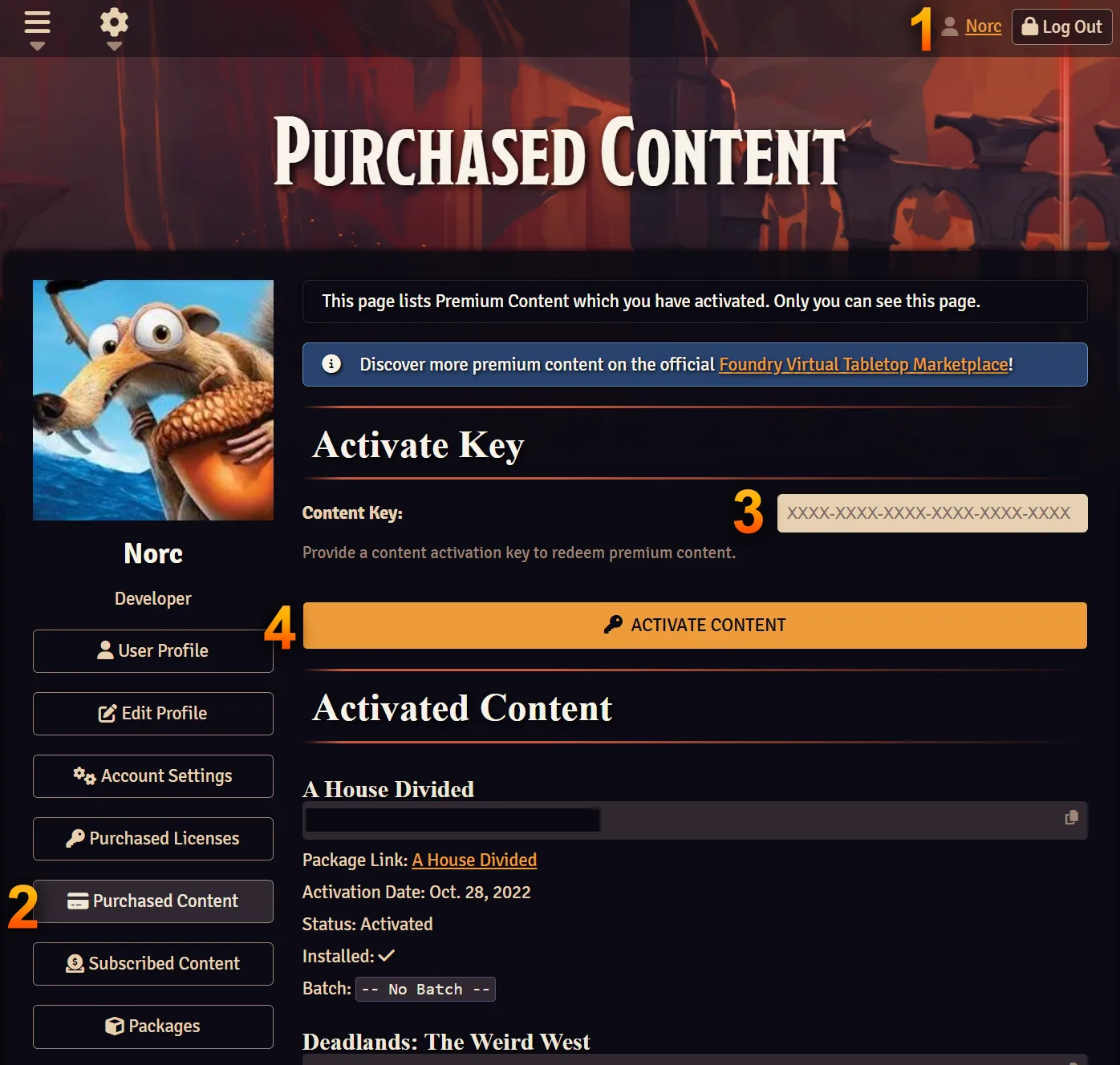
You can get access to Foundry VTT external premium content (that is, premium content that is not available on the official Foundry VTT Marketplace) by purchasing a content key or by subscribing to a creator on Patreon and linking your Patreon account to your Foundry VTT account. The instructions below will walk you through how to activate content from both sources:
As part of the checkout process when purchasing external premium content for Foundry Virtual Tabletop, you should receive an email containing a content activation key. If you have not received a content key for your purchase after 15 minutes, please reach out to the publisher from whom you purchased the content. Redeeming the content key will activate the content for your Foundry Virtual Tabletop account, and that key can no longer be used for any other account. It is important to make sure you are activating the content key on the correct account.
To activate a key:
- Log-in to the Foundry Virtual Tabletop website
- Head to your Purchased Content page
- Copy and paste your content key into the Content Key field
- Click the Activate Content button
Once activated, the Content Key is added to your account and no further steps are required. Your new premium content will appear in your "Unlocked Premium Content" list, showcasing what content you have permission to access via the Premium Content section of the package installer in Foundry Virtual Tabletop.
- Support the creator at a tier that includes Foundry VTT support
- Log in on the Foundry VTT website
- Edit your profile here
- Link your Patreon account at the bottom of the page if you haven't already
- Verify that they show up under your subscriptions. If they don't appear as expected under the "Subscribed Content" page of your user profile, you may need to Refresh your Patreon link
Once you have linked your Foundry Virtual Tabletop account to Patreon, you can head to the Subscribed Content section of your profile page to see the modules that you can access.
Premium Content Installation
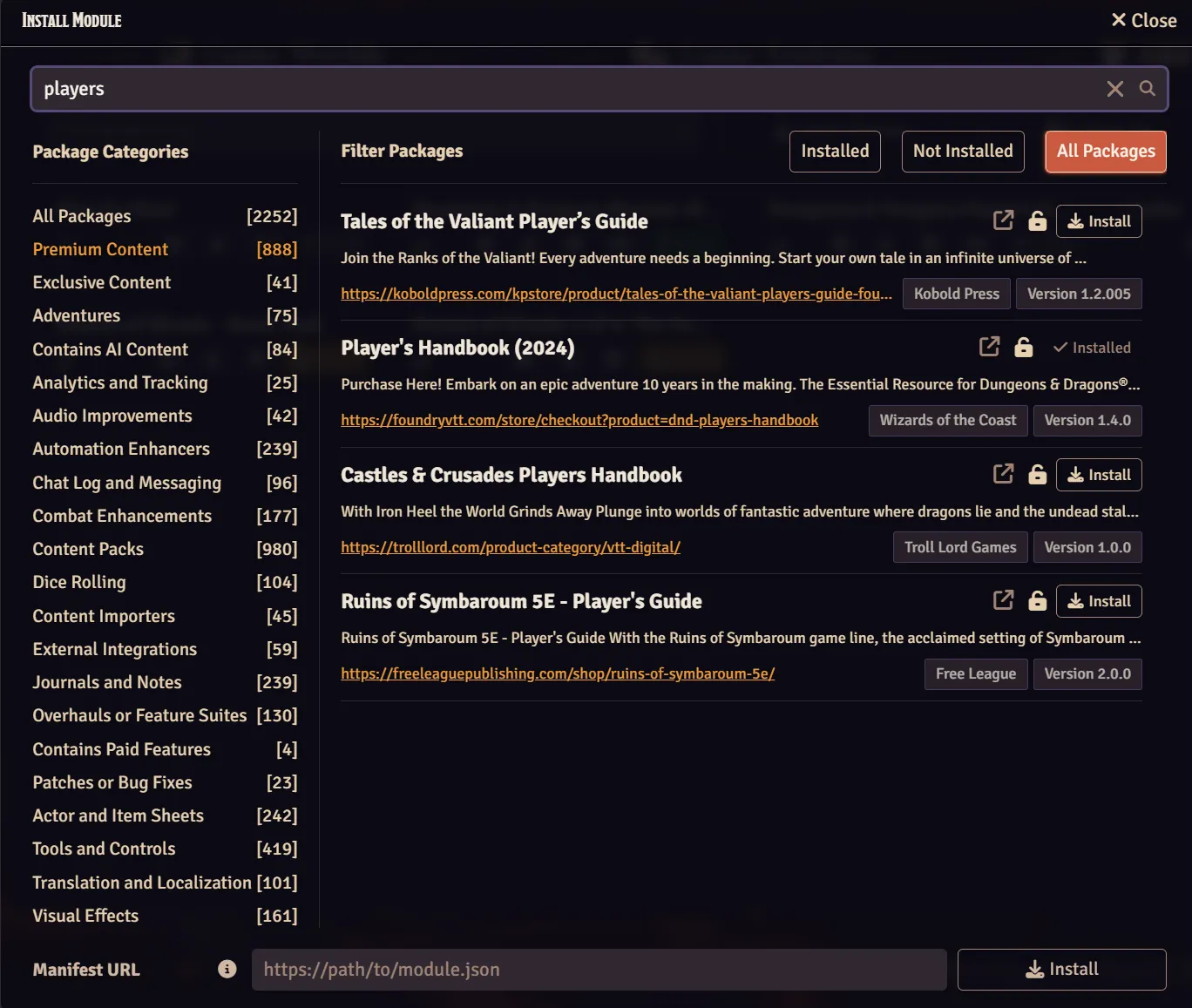
Regardless of whether you purchased your item from the Foundry VTT Marketplace or directly from a content creator, installation of premium content occurs through the in-application Package Installer on the Setup and Configuration page of Foundry Virtual Tabletop. Take note of the type of content you purchased, it may be a World, Game System, or Module. If you aren't certain which category your newly purchased content falls into, check the content's page on the Foundry VTT website to identify it (though it is usually an Add-on Module).
To install premium content:
- From the Setup menu within Foundry VTT, select the appropriate tab for your content: Game Worlds, Game Systems, or Add-on Modules.
- On this tab, click the Install button near the top of the screen.
- In the installation menu that displays, filter the view by clicking the Premium Content category on the left hand side.
- Locate your premium content within the list or use the filter field to search for it and click the Install button on the right-hand side.
If your content displays "Not Owned" instead of an installation button please verify that you have activated the content for your account.
Premium Content Activation
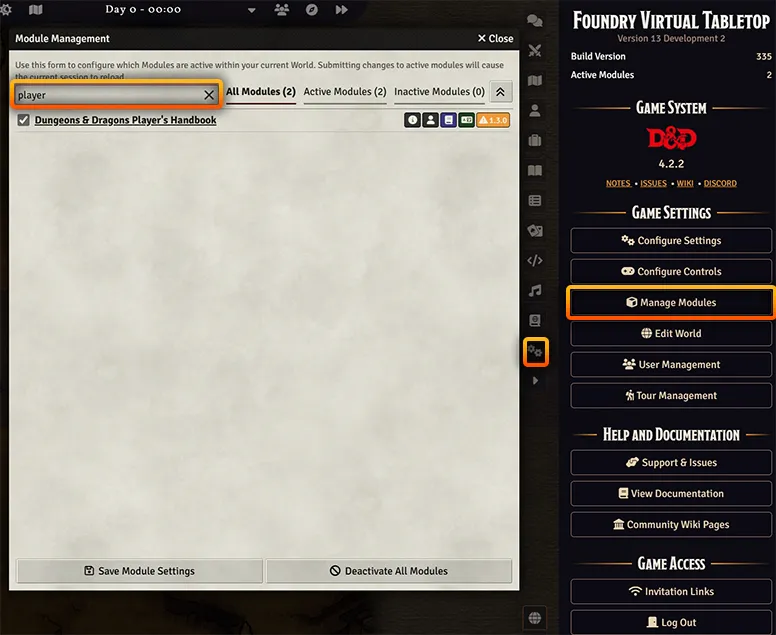
Similarly, all premium content needs to be activated inside your World, just like any other module. Here's what to do:
To activate premium content:
- In your World change to the Settings tab.
- On this tab, click the Manage Modules button
- In the window that appears, you can either find your content in the list or filter the view by clicking into the Filter Modules field and typing the name of the module.
- Locate your Premium Content within the list, check the box to its left and click the Save Module Settings button at the bottom.
Your content should now be active in your World and all its content and features should now be available.
Finding and Using Your New Premium Content
Even after activating your new module, it may not look like anything has changed. This is particularly true of content modules such as adventures, audio packs, or "rulebooks" because typically this content is initially packaged up inside a Compendium until you pull it into your World.
To find and use your new premium content, try this:
- In your World change to the Compendiums tab.
- On this tab, look for a folder that has the same name as the content you just purchased
- Expand the folder, double click each compendium, and import the content that you need into your World.
Once it is imported, your content will appear in the appropriate sidebar tabs as usual.
TIP: Only import the content that you actually plan on using! Importing large amounts of unnecessary content "just because" only serves to make your World a bit more sluggish.