Overview
Foundry Virtual Tabletop is available cross-platform, so users of Windows, macOS, and various linux distributions can all host servers for their GMs and Players to use conveniently and easily. This article will instruct you on how to download and install of Foundry VTT for your operating system, and warn you of some of the more common pitfalls users face when trying to install for the first time.
Downloading Foundry VTT
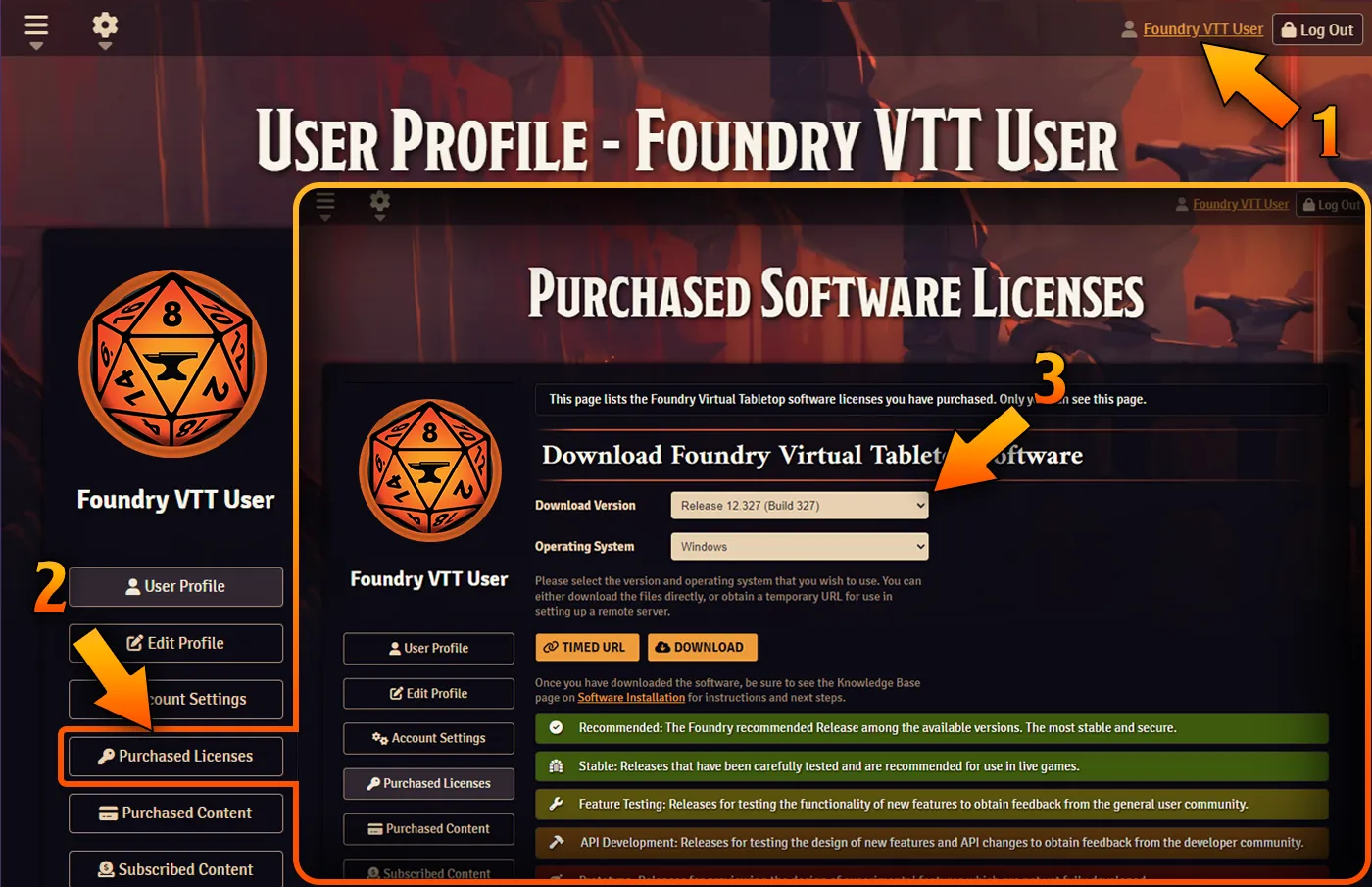
If you have purchased a Foundry license, the links to download the latest stable release of the software are available in the Foundry website account's "Licenses" tab as shown above.
The Foundry VTT standalone application is the recommended installation path for most users: it bundles the Foundry game server software with a built-in Chromium web browser to serve as a client view, allowing you to interact with the server directly and conveniently. If you are planning on a more unusual configuration of Foundry (for example, a dedicated headless server), instructions are available later in this article.
You may have noticed the "Timed URL" button located next to the standard Download button. This alternate method can be convenient in certain cases, such as when you would like to allow a friend to download Foundry for you or if you need to download Foundry using a command line.
Click the "Timed URL" button to generate a temporary Foundry download link. You can use this link in two different ways:
- Web browser
- To use the download link is to simply paste it into the address bar of your web browser. If the link is still valid, your download will begin automatically.
- Command line
- Alternatively, this link can be used to download Foundry VTT using a command line utility such as
wget. When using the link in the command, it is important to wrap the link in double-quotes. For example:wget -O foundryvtt.zip "PASTED-URL-FROM-FOUNDRY-WEBSITE-HERE"
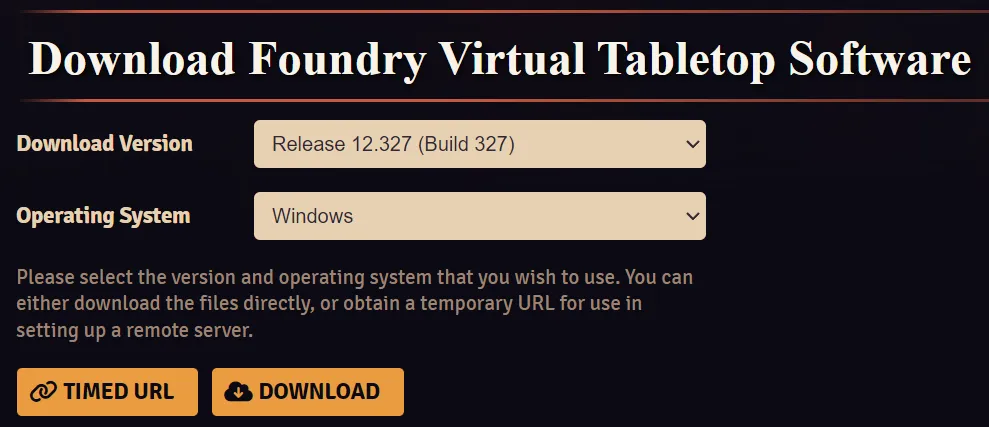
Please be aware that the download links provided via the purchased licenses page expire every 5 minutes.
Installing The Software
If you are using the Windows version of Foundry VTT there is an installation process necessary once you have downloaded the installer. To install the software, run the setup executable file that you downloaded.
During the installation process you will be asked for an installation location. Despite being the default path for installation, it is recommended to install Foundry VTT in a location not contained within the Program Files directory, as this can result in some permission issues when updating the software.
Once installation is complete, you can launch Foundry VTT using either the shortcut in the start menu, on your desktop, or by running the FoundryVTT.exe file located within your installation location.
Microsoft Defender SmartScreen
In rare cases you may see a warning message from Microsoft Defender SmartScreen. To allow Foundry Virtual Tabletop to pass the Defender SmartScreen, click More Info and then click Run Anyway Alternatively, if you have stronger security settings applied, you may need to right-click the file, click Properties, and mark the checkbox Unblock in the Security section.
If you are using the macOS version of Foundry VTT, there are some steps which are required to allow you to run the app.
Because the macOS copy of Foundry VTT is not code-signed through Apple's developer process, you may see a notification when you try to run the app that advises you that the application cannot be opened.
Note: More information on this security process from Apple can be found here.
For Linux users, Foundry Virtual Tabletop is currently distributed as a simple .zip archive. All you need to do is extract the zip file in a location of your choosing. Feel free to choose whatever installation location is best for you, a simple option would be to use a folder named foundryvtt in your user home directory.
unzip foundryvtt.zip -d $HOME/foundryvttOnce you have extracted the archive, locate the foundryvtt file in the directory and set the permission on it to allow execution as a program. This will allow you to execute it from the terminal with ./foundryvtt. Alternatively, on some Linux distributions (Deb/Ubuntu) you can rename the foundryvtt file to add a .sh extension. This will allow you to quickly launch it by double-clicking. At this time there is no Linux .desktop packaged with Foundry VTT.
Entering your Software License
When you have launched the application you will initially be greeted by a window prompting you to enter your Software License Key. Enter your purchased Software License key and click Submit.
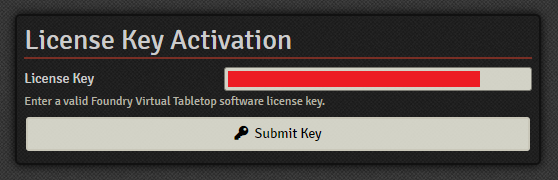
After entering your license key you will be prompted to sign the End User License Agreement, agreeing to the terms of the software will contact the Foundry web server to validate and sign your license so, for this step of the process an internet connection is required.
That's it, you're ready! Now it's time to get started by checking out the Tutorial - Gamemaster Part One and for a guide on ensuring your players are able to connect be sure to take any necessary steps to set up Port Forwarding.
Hosting a Dedicated Server with Node.js
Note: Installing Node.js manually as described below is not part of the typical Foundry installation process.
Most users can simply install Foundry using the standard Windows, macOS, or Linux installer. If you are an advanced user who is planning on a more unusual method of running Foundry (such as creating a dedicated headless Foundry server), this section describes how to install Foundry VTT as a Node.js package.
Installing Node.js
To use the Node.js package, you must first install Node.js.
Note that a relatively modern version of Node.js is required in order to support various security features which are required by the application. Please use Node.js version 18.x+ (20.x is recommended, 21.x incompatible).
For Red Hat / Amazon Linux package manager
sudo yum install -y openssl-devel
curl --silent --location https://rpm.nodesource.com/setup_20.x | sudo bash -
sudo yum install -y nodejsDebian / Ubuntu package manager
sudo apt install -y libssl-dev
curl -sL https://deb.nodesource.com/setup_20.x | sudo bash -
sudo apt install -y nodejsDownloading Foundry
Next, you will need to download Foundry. This package can also be downloaded on the standard "Purchased Licenses" page. For more information, see the "Downloading Foundry" section above.
Extracting and Launching the Server
Now that you have downloaded Foundry VTT and installed Node.js, it's time to extract the zip and create your data directory.
# Create application and user data directories
cd $HOME
mkdir foundryvtt
mkdir foundrydata
# Install the software
cd foundryvtt
wget -O foundryvtt.zip "<foundry-website-download-url>"
unzip foundryvtt.zip
# Start running the server
node main.js --dataPath=$HOME/foundrydata
# Start running the server (FoundryVTT V12 and before)
# node resources/app/main.js --dataPath=$HOME/foundrydataFoundry VTT is also supported as a native application on macOS using Electron, however if you wish to host the software using Node.js directly, this is also an option in the macOS environment. Simply visit https://nodejs.org/en/download/ and download the macOS installer. Node is installed on your system, you can run the server using the instructions in the below section via your Mac terminal.
# create a user data directory
cd $HOME
mkdir foundrydata
# access the application directory
cd ~/Library/Application Support/FoundryVTT
# Start running the server
node main.js --dataPath=$HOME/foundrydata
# Start running the server (FoundryVTT V12 and before)
# node resources/app/main.js --dataPath=$HOME/foundrydataYou can also run a dedicated server on Windows. You will first need to download and install Node.js from https://nodejs.org/en/download/. Once Node.js is installed, you can launch the server process from whichever location you installed the Foundry Virtual Tabletop software using your preferred windows command-line client like the Command Prompt or Windows Terminal.
# Make a folder in a location of your choosing to store your Foundry VTT data
cd %userprofile%
mkdir foundrydata
# Launch the Node.js server from the location where you installed the Foundry VTT software
cd C:\Program Files\FoundryVTT\
# Start running the server
node main.js --dataPath=%userprofile%/foundrydata
# Start running the server (FoundryVTT V12 and before)
# node resources/app/main.js --dataPath=%userprofile%/foundrydataNow that you are running Foundry VTT via Node, open any modern web browser and connect to http://127.0.0.1:30000 to access your server.
Running as a Service
If you wish to keep the server running perpetually, you may wish to run Foundry VTT using a process manager like systemd which is recommended for standalone installations or PM2 which is recommended for operating a cluster of instances. Such service managers can be helpful but are not required.